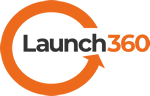Frequently Asked Questions
Please reach us at [email protected] if you cannot find an answer to your question.
How It Works

How to Launch a Survey?

How to Create a Custom Survey or Request a Custom Package amount?

Manage Survey Status and Reviewers Efficiently
Questions About The Assessment
What areas does the assessment cover?
We cover 6 key leadership areas: Executive Presence, Leadership, Staff Management, Relationship Management, Social Awareness & Communication.
Questions regarding communication are spread through out all of the other 5 areas. In this assessment, within each category, you will see specific questions designed to measure communication effectiveness. These questions play a dual role: they help measure the direct category they are assigned to AND they create a 6th category (Communication) that is further explored in the report.
What questions are on the standard assessment?
Click here to view the standard questions on every assessment
Only certain roles answer questions in each category (see table below). For example, it would be hard for a staff member to evaluate their managers executive presence, so direct reports are not asked questions in that category.
Question Category | Role Answering questions |
| Executive Presence | Senior Leader & Peer |
| Leadership | Senior Leader, Peer & Direct Report/Staff |
| Social Awareness | Senior Leader, Peer & Direct Report/Staff |
| Relationship Management | Peer & Direct Report/Staff |
| Staff Management | Direct Report/Staff |
| Self-Assessor’s answer questions within each category. | |
How many participants can I have in 1 assessment?
We suggest you have no less than 7 total participants, with no less than 2 participants in each role (peer, staff/direct report, senior leader). This ensures that the survey results are not attributable to any 1 person.
You may have a maximum of 20 participants in each assessment.
If you are looking for more participants in a single assessment, purchase the “Additional Reviewers” Custom Option. This feature allows you to add in an additional 30 participants for a single survey. Therefore, purchasing this addition will allow you to include up to 50 participants in total on 1 assessment.
If you do not use all of the extra participant slots within 1 survey, they will NOT carry over to a second assessment. You will need to purchase the “Additional Reviewer” option for every assessment you want with over 20 participants.
How do I define a partcipant’s role?
The survey categorizes participants into 4 categories:
- Peer= Anyone who works at the same level across the organization as the subject.
- Direct Report/Staff= Anyone who works under the subject. They may or may not report directly to this person, but they do take work/projects directly from the subject
- Sr. Leader= Anyone more senior in the organization to the subject
- Self Assessment= The subject person of the assessment
*Please note, you may also include participants outside of your organization. Use the above categories to most accurately define their relationship with the assessment subject.
Customization
How do I customize the assessment?
While we feel that the assessment is ready for immediate use, we do have the ability to add ONE section to the standard assessment where you can list up to 5 ratable questions (questions that can be rated on a scale of 1-10) and 1 open-text question that may be specific to your organization. Please use the “Custom Section” purchase option found on the Customization purchase page. When you buy the survey, it will prompt you to send in your custom questions.
Purchasing and Returns
I want to buy more surveys than are in your standard packages, or I need to have them available for a shorter or longer time period.
We can do this! Use the contact form below and we can create a custom quote.
How do I buy more than 1 package (or customization) at a time, and /or not have to type in my credit card number each time?
Due to system limitations, we can only process 1 purchase at a time.
We purposely do not save credit card information in our system, so you will need to enter the payment information each time.
I don’t want to use a credit card, do you have the ability to take other forms of payment?
Yes! If you are purchasing over $900, we can create an invoice payment process. Please contact us at [email protected] for more details.
REFUND POLICY: What if I buy a package, but don’t want to use all of my assessments?
You may terminate your package within 30 days of purchase by requesting a refund via the online portal. Here is how refunds work:
- 12-Month Package: refundable within 30 days of purchase. No refund after 30 days.
- 24-Month Package: refundable within 30 days of purchase. No refund after 30 days.
- Custom Package: refundable within 30 days of Purchase. No refund after 30 days.
- Customized Question Add-in Package: Not Refundable
- Additional Responser Add-in Package: Not Refundable
- HR Consultant Review Add-in Package: Not Refundable
For Packages eligible for refund, the refund amount is calculated based on the per survey price (minus any coupon discounts) for unused surveys not assigned. Note: Once a survey is assigned to a participant (whether published or unpublished, the survey is considered “Used” and cannot be refunded.)
All refunds will include a 10% refund fee.
Example Calculation
Customer Purchases a 12-month Package of 5 surveys for $1350. They receive a 10% Discount ($135) and have paid a total amount of $1215.
The customer immediately assigns 2 surveys to a participant.
Within 30 days of purchase, the Customer requests a refund on this package. Customer is refunded 3 Surveys (the unused amount):
$1215 divided by 5 surveys= $243/survey
$243 multiplied by 3 unused Surveys= $729
$729-$72.90 (10% refund fee) = $656.10 Refunded to Customer
REFUND POLICY: How do I initiate a refund?
Within your Portal, go to ‘Settings’ on the left Navigation tab. Then Click on ‘Invoices & Refunds’. On this page, Click on the Download icon next to the purchase you would like to initiate a refund on. If a refund is available according to the guidelines above, a REFUND button will appear.
System User Questions
Can I add other system administrators into my account?
We offer the ability to add system administrators, so that all admins can access the same organizational data. Note: All system administrators have the same level of access! Please ensure that each person you add should have the ability to purchase, edit, add and view surveys for your organization. All system administrators can also add/edit/delete other administrators. All system administrators can view all assessment reports.
Professional Tips
How do I use this with my entire leadership team without overwhelming people?
Each assessment takes about 15 to 20 minutes to complete. If you have 5 members of your team requesting feedback, you will spend a little over 1.5 hours completing the assessments. That can be a lot of time.
To help alleviate “survey fatigue”, please note that you as the administrator have 2 ways to help alleviate this!
1) You have the ability to determine when you launch an assessment. Consider staggering these out over 2 weeks.
2) The assessment is designed for the participant to be able to stop and start as they need to. This allows flexibility in completing multiple assessments.
What email address does the Survey Invitation come from?
Emails are generated from [email protected]. This email may go into a SPAM/JUNK folder.
Should I send an email to participants before Launch 360 sends the survey invitation?
A best practice for 360 evaluations is to have your client send introductory emails to each participant, letting them know to expect a system-generated email. As the administrator, you can send this email to all participants, or you can have the person who is being reviewed send it. Here’s an example of an email you might want to use:
Hi All,
As one aspect of my leadership development, I have the opportunity to do a 360°review. The survey will be sent to you on <Insert Date>. This assessment will provide me with meaningful, actionable feedback. I would appreciate it if you would take time and fill out the online assessment honestly. It should not take more than 30 minutes. Of course, your answers will be kept confidential, and all of the feedback will be presented in an anonymous overall report to me.
You will be receiving an email from [email protected]. This email may go into your SPAM/JUNK folder, so kindly check that you have received the email on <Insert Date>.
The feedback I receive will help me develop a plan for my continuing growth and success within our organization.
Thank you in advance for your support!